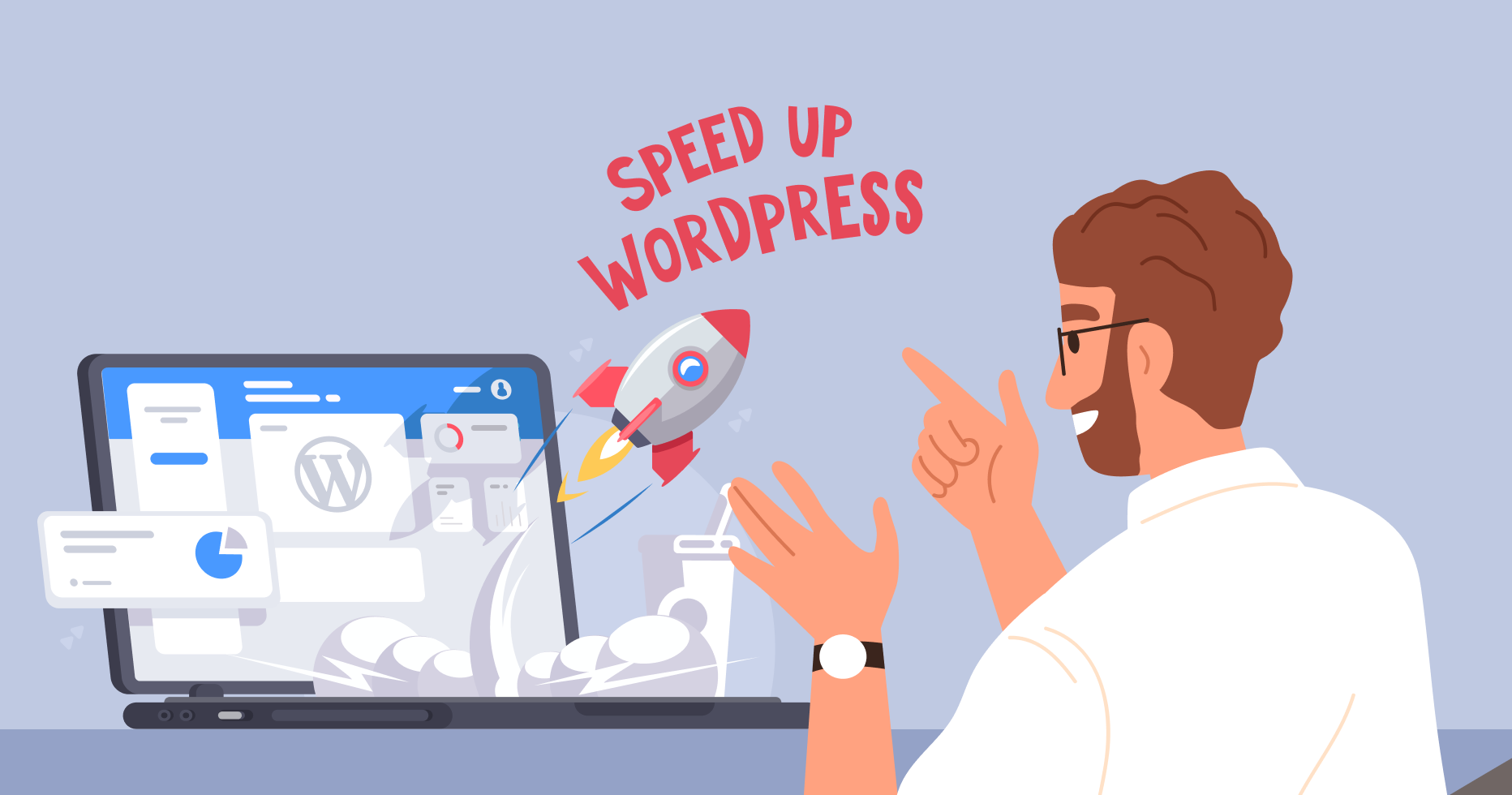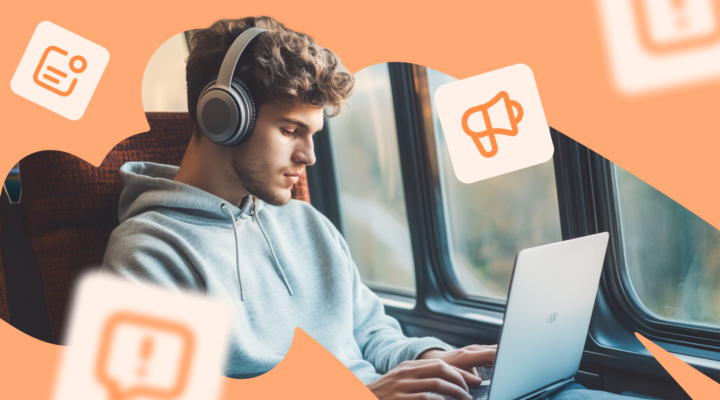How page speed influences your site success
No matter how well-designed your website is and what value it brings, slow page speed might leave you with too few readers ready to wait until the site is fully loaded. Here are the main reasons to work on your page speed:
- Rank higher on Google
Google, Bing and some other search engines use page speed as a ranking factor. The faster your site loads, the higher it will rank in the SERPs for relevant queries, and the more traffic it will drive. - Reduce bounce rate
Consumers will leave a site that loads too slow. According to research, a little less than 50% of consumers expect a web page to load within two second otherwise they’ll bounce off. - Increase conversions
Studies have shown that page load speed affects conversion rates on the site. Thus, the faster a page loads, the more likely consumers are to commit a desired action.
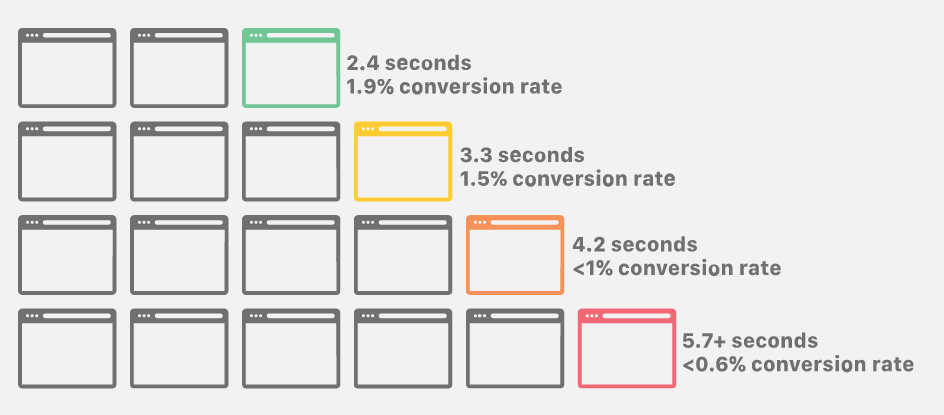
However, even if your site loads within the desired two seconds on your computer, it won’t necessarily do so on other devices. Since you often visit the site, it’s highly likely that browsers store it in the cache and for this very reason it loads fast. First-time visitors won’t have this head start. Thus, don’t skimp on testing your site speed every now and then to see it from the user’s perspective.
How to measure your site speed
For starters, it would be well worth checking the speed of different pages, as each one of them has different amounts of content and thus requires different time to load. While the homepage can be a benchmark, make sure to also test your top-performing pages.
To see the whole picture, you can check different indicators such as page size, the number of requests it generates, whether caching is enabled and which type of content the page has.
Today, the web abounds with dedicated tools that will check your site speed and help find areas for improvement. For example, world-renowned SEO experts and hosts of our Traffic Show Jason Barnard and Tristam Jarman recommend trying out Pingdom, GTmetrix, and PageSpeed Insights. These tools will show all the speed issues your site faces and will also explain what they mean. Identify main issues that slow down the site and work on them in the first place. If these bugs are out of your expertise, make sure to delegate them to a developer.
It’s highly advisable to run testing on a regular basis (at least once a month) to monitor how blog updates affect its loading time as well as keep test scores saved and analyze them in dynamics.
18 tricks to speed up your WordPress site
Below, we’ve gathered 18 tips to make your WordPress site run as fast as ever before that most webmasters can apply without handing their site over to a developer.
Switch to a reliable server
Quality server hosting is often half the battle when it comes to WordPress page speed optimization. Ideally, its capacity should correspond to your traffic volume, so that at peak hours the server can bear the load and won’t crash. This is not the case, though, of shared hostings, which often provide one server for hundreds or even thousands other sites, and at peak traffic periods just can’t give clients all the resources that they need.
Thus, if your site has a rather large audience, make sure to splurge on a good quality hosting, especially given that it doesn’t usually cost that much. Also, when choosing one, look not only at its price but other parameters influencing the performance as well, such as RAM (random-access memory), CPU cores, and so on.
Upgrade WordPress version
When was the last time you upgraded WordPress? The platform releases updates every few months to decrease vulnerabilities and help sites perform better, so keep up and regularly check for upgrades. They’ll provide your blog with extended functionality, higher security, and less bugs.
Pay attention that WordPress always has two releases—the latest one, which is likely to have bugs, and another, more stable one, with some of the bugs already fixed. To ensure WordPress performance tuning and avoid deficiencies, go with the second one.
If you’re still wondering “Why is my wordpress site slow?” remember to update other platform components as well, such as the theme, plugins, etc. By failing to do so, you’ll only increase your site vulnerability.
Remove unnecessary plugins
Webmasters often use too many plugins, increasing backup size and cluttering the site files. To avoid WordPress slow loading, run thorough review and remove non-essential plugins.
Instead, you can download one premium plugin such as WP Rocket with all necessary functions or integrate third-party tools that will help automate some tasks. For example, use free social media management tools to schedule and manage posts on Facebook or Instagram. Or, integrate one of these marketing platforms to set up your email marketing campaign.
Switch to a lighter theme
Themes greatly influence the overall site performance and can also be a reason for your WordPress site running slow. The more dynamic elements your theme has, the higher the page size, and the slower it loads. What you can do is carefully check the theme before installing or switching to a lighter one. Any of default WordPress themes will run smoothly, but you can also check a list of the best WordPress themes for affiliate marketing, with necessary integrations.
Optimize images
The next step to make WordPress faster is to reduce the size of media files on your site, as they increase page weight and slow down the loading speed. Rather than getting rid of all pictures that make your site so appealing, be sure to reduce their size, which can enhance WordPress page speed optimization. Below, you can see the difference in image formats and their sizes:
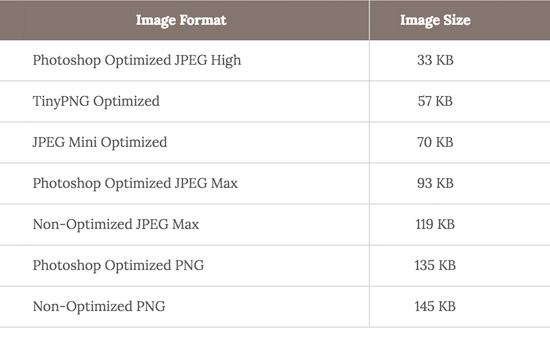
You can use compression tools like JPEG Optimizer, Optimizilla, Kraken.io, or install one of image optimization plugins such as Optimole, WP Smush, Shortpixel or Imagify, to name a few. Optimization is especially important for images above the fold. Even if you enable lazy loading, these media files will load as usual, which can slow down the page.
Embed videos
Embedding will also make WordPress site load faster, as videos won’t take up your server space. Uploading them, on the other hand, can increase backup size, cost bandwidth and lead to your WordPress site loading slowly.
Embedding allows for simply displaying the video on your site, while the file is hosted on a separate server and doesn’t slow down the site performance. Where can you upload videos? While the most popular platform today is YouTube, you can also try Vimeo, SoundCloud or other solutions.
Upload your video to a dedicated platform, copy its URL and paste it to the relevant post, so WordPress will automatically embed the video instead of storing it in the database.
Enable lazy loading
If you’re asking “Why is my WordPress site so slow?” even after optimizing media files, it’s time to enable lazy loading. This feature allows for downloading only the elements that the user will see on their screen, while other files will be loaded when the user scrolls down the page. Lazy loading is applicable to images, videos, iframes, comments, and other page elements.
To enable this feature and speed up WordPress sites, install dedicated plugins like Lazy Load by WP Rocket. Note that some themes lazy-load files by default, starting from WordPress 5.5, and if that’s not your case, set up the feature manually. Remember that lazy load won’t reduce the size of featured images and other files above the fold, so make sure to optimize them anyway.
Choose a fast DNS provider
To avoid WordPress slow loading, you can also upgrade your DNS provider. DNS stands for Domain Name System and is often referred to as a phone book of the internet, hosting records of IP addresses and domain names, tied to them. So, every time a user types in a site’s name, the DNS provider checks the IP address for this domain to send the user to. This process takes time, and free DNS providers are often slow to respond. What you can do is switch to a more reliable service, for example, Cloudflare. It runs very fast and is free to use.
Use caching
Caching allows for temporary storage of file copies, which helps deliver them to visitors more efficiently. And if you’re looking for tips on how to speed up your WordPress site, caching can make it two, three, or even five times faster. So, how does it work? Instead of generating a page for every time a new visitor opens your site, caching tools make a copy of this page and then serve its cached version to all future visitors.
To avoid WordPress slow loading, make use of one of the dedicated plugins such as WP Rocket, WP Super Cache, W3 Total Cache, Cachify, etc. Caching is also provided by some hosting services such as SiteGround or Hostinger.
Clean up database
Why is WordPress so slow despite all optimization tricks? Perhaps, you haven’t cleaned up your database yet! This is the place where all the site data is stored, including configuration settings. Sometimes, it gets packed with too much information, some of which is no longer needed but could slow down WordPress speed. For example, it can be spam comments on your blog, old post drafts, fake user accounts, and so on. By deleting such data, you’ll also make your site backups smaller in size and faster to implement.
In this tutorial by WordPress, you’ll learn how to clean up your database and optimize site performance.
Optimize CSS files
CSS files (Cascading Style Sheet) control how HTML elements are displayed on the page: size, fonts, color, spacing, etc. They are stored as a plain text, which can be edited in any text editing program. Minimizing CSS files will allow you to greatly improve the site performance. Many webmaster tools like Google PageSpeed Insights display the size of CSS and JS files on the site, so you’ll know about the issue when auditing your site.
How to optimize WordPress through CSS files? First, you can edit CSS manually on web development platforms like ColdFusion Builder or Dreamweaver (they offer advanced features in comparison with a simple text editor). Second, install a dedicated plugin, for example, Autoptimize, which will help reduce not only CSS but also HTML and JS on your blog.
Depending on your protocol, you can also combine CSS files to increase WordPress speed. HTTP 1.1 loads files consecutively, so each next file starts loading only after the full load of a previous one. You can combine scripts to short the load time. On the other hand, HTTP 2 loads files simultaneously, so combining them won’t affect the speed much. You can check your site’s protocol via KeyCDN Tester and combine CSS files with dedicated plugins like WP Rocket.
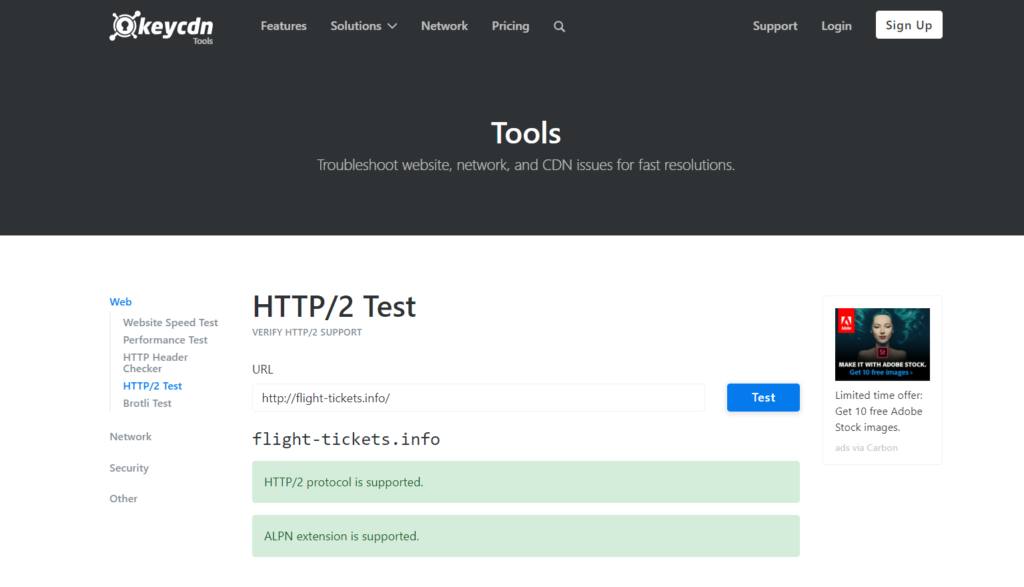
Set up JS files loading
Just like CSS files, JavaScript code can also be optimized to speed up WordPress sites. Here is what you can do:
- If you’re using jQuery Migrate and there are no issues with it, simply disable the tool to not overload the script.
- Reduce the size of JS files. In this case, you’ll need to remove whitespace and comments.
- Defer JavaScript loading. Thus, more important content like HTML will be delivered first, followed by JS files.
Please note that optimizing JavaScript might break stuff on your site, so make sure to test its functionality following the changes.
Use a content delivery network (CDN)
A content delivery network (CDN) is a grid of servers all over the world helping deliver your site’s content faster. Basically, when a user opens your site, they’ll be directed to the nearest server with your site’s caching files so it can load quicker. If your visitors are somewhere close in proximity to your hosting server, then using a CDN won’t influence the loading speed so much as if they were located quite far away, so sites with a global audience will benefit the most.
Some of the most popular CDN platforms are Cloudflare and MaxCDN.
Reduce database calls
While it’s very convenient to store all site information inside a database, the calls that the site makes can take up a lot of server resources and slow down loading.
There are a few ways to reduce database requests. First, make sure you’re using a well-coded WordPress theme that makes only effective calls. For this reason, it’s better to install one of WordPress default or premium themes.
Second, you can use one of the caching plugins, so the server won’t have to call the database for the same information.
Finally, it’s possible to reduce database calls manually, but it requires knowledge of PHP scripts.
Display blog post excerpts
Displaying full posts on your homepage or archives is disadvantageous for two reasons. First, the page is overloaded with information, so it will take longer to display all elements. Second, as readers will see the whole post right away, they won’t need to actually open it, which will decrease your site’s page views and visit duration.
To prevent this, be sure to display excerpts rather than full posts. Just go to your WordPress dashboard, open “Settings,” then “Reading” and choose “Summary” instead of “Full text.”
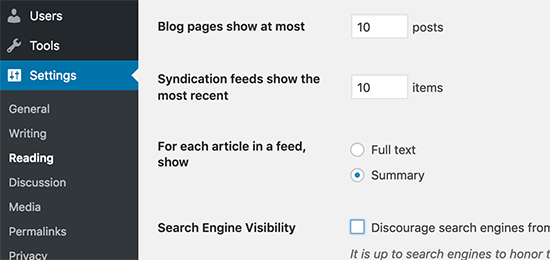
Turn off pingbacks and trackbacks
Another potential solution is to shut off pingbacks and trackbacks. These elements alert the site owner about the latest backlinks. While it’s useful for marketing, one can track links in Google Webmaster Tools or other programs instead of clogging your site’s dashboard. This function can also make your site more vulnerable to DDoS attacks.
To turn off pingbacks and trackbacks, click “Settings” and then “Discussion.” There, you can disallow link notifications and make WordPress faster.
Break comments into pages
How to speed up WordPress sites that have plenty of comments? While it’s a benchmark of audience’s engagement, too many of them can reduce site’s loading speed. What you can do is split comments into pages, so when a user opens a post, they won’t have to wait until all the comments are loaded.
Open your WordPress dashboard, click “Settings,” then “Discussion” and select “Break comments into pages.” There, you can also choose the number of comments to be displayed per page.
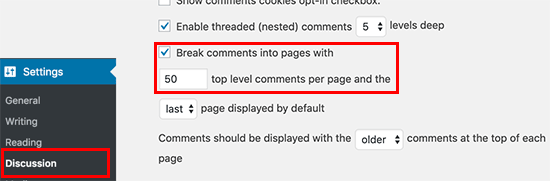
Enable GZIP compression
Just like you compress files to save space on your computer, GZIP compression allows for decreasing the bandwidth for your site and improves its loading speed. The software will compress files on your site, so when a visitor opens it, their browser will have to unzip these files first. You can compress your site with dedicated plugins such as PageSpeed Ninja or Enable Gzip Compression.
Conclusion
While there are plenty of reasons for slow loading, this is most frequently due to slow connectivity, caching, page size or some technical reasons. Make sure to work on these issues first, test your site speed again, and look at other parameters if still necessary. In some cases, it’s better to hire a developer to make the appropriate fixes if you don’t have the skills yourself. Last but not least, check your site speed regularly to be sure that all the site updates don’t slow down its loading. Keep the scores after each audit so that you can compare them with original benchmarks and see progress.